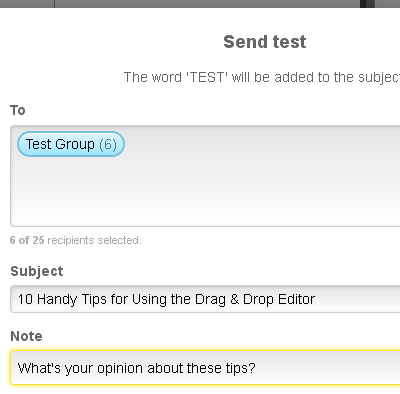The drag & drop editor is chock full of features designed to make creating emails easier and more fun (really!) Here are some of the ways that you can make your own design changes, edit content on the fly and save time without compromising style.
1. You can customize your template.customize your template
Look for options to change your template’s background color, accent colors and more at the top of your mailing.
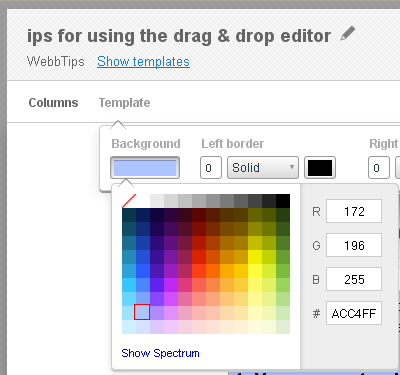
2. You can add a column where you want one.
Change the layout of your mailing from one column to two (or three) by clicking the Columns link up top.
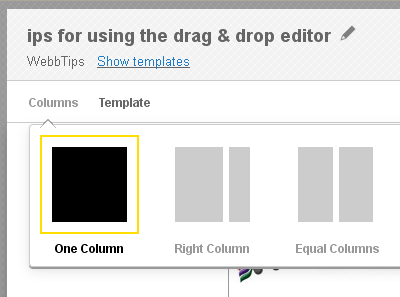
3. You can arrange (and rearrange) content blocks any way you please.
Drag in any content block from the menu to the left, and rearrange them by clicking the arrow icon at the top of any block. Look for the areas marked “drop” to select your placement.
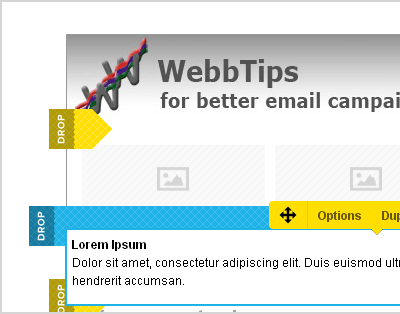
4. You can make your images clickable.
To add a link to an image, click the image and type a URL into the link field.
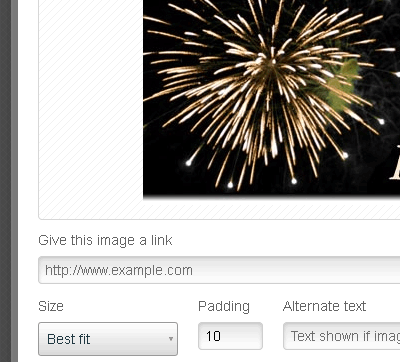
5. You can add captions to your images.
Click Options at the top of a content block to turn on image captions in that block.
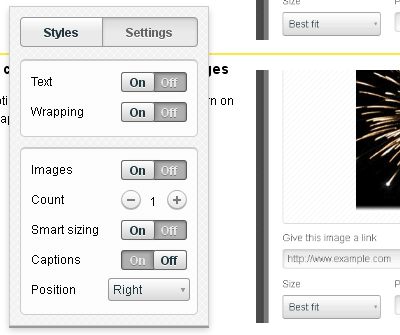
6. You can clear your text formatting with just one click.
Is your text not formatting correctly? Bringing in formatted text from other programs like Microsoft Word can cause unexpected results. We suggest first pasting your content into a plaintext program on your computer. Or, start fresh by using the Remove Formatting button, and then use the toolbar to assign text styles.
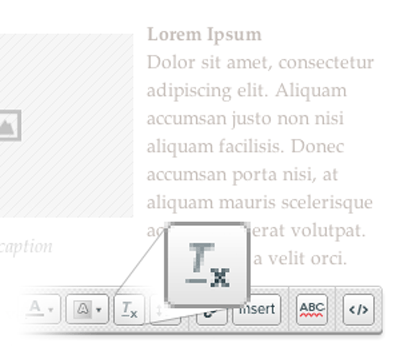
7. You have design options (and lots of them).
Click Options at the top of a content block to add a background color, border, or to adjust margins and padding. Here you can also control text wrapping, number of images and image positioning within a block.
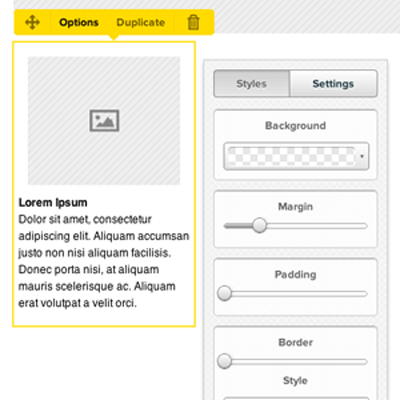
8. You can rename your mailing whatever you like.
Assign an internal name for your mailing to keep organized. Click the title of your mailing to rename it.
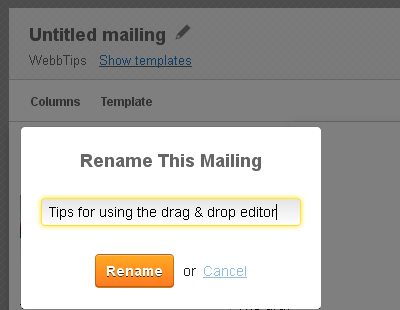
9. You can undo what you don’t love.
Did you make a change that isn’t quite right? Click the Undo button at the top of your mailing to go back a step (or two). And if you undo something by accident, click the Redo button right next door to get back on track.
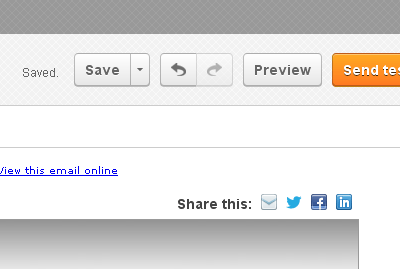
10. You can send a test without leaving the editor.
See how your email looks in the inbox at any time. Click Send Test to email to up to 25 recipients, and we’ll automatically add [TEST] to the subject line. You can even add a note.