Make signup forms and surveys even more powerful.
Learn more from your signup forms and surveys by activating notifications and we’ll send you emails when people join your list or take your surveys. Opt for real-time notifications, or choose a daily or weekly digest instead.
How to set up signup form notifications
Want to be notified when someone joins your email list? Stay in-the-know by setting up notifications for any signup form in your WebbMail account.
1. Visit Your signup forms on the main audience screen in your WebbMail account, and click to open any one of your forms. In this example, we’ll use our form called “Main signup form.”
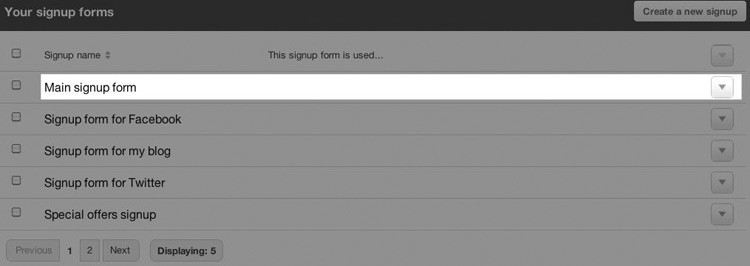
2. On the next screen, click Edit.
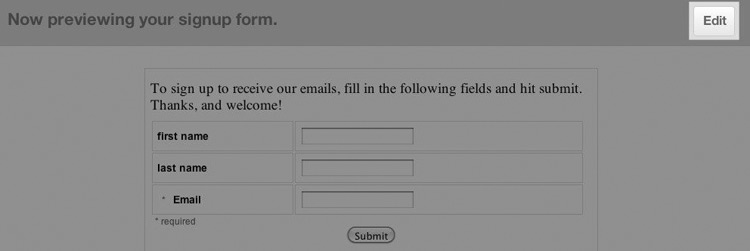
3. Now, choose how often you’d like to receive notifications from the dropdown menu: never, every time someone joins, daily or weekly.
4. Once you’ve selected the frequency, add up to 3 email addresses (separated by commas) — these folks will receive email notifications on the schedule you’ve identified. Then, click Done. 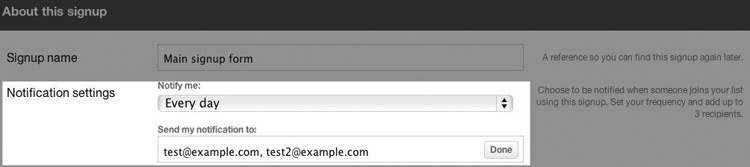
To adjust this schedule at any time, simply repeat the steps above.
How to set up survey notifications
Enable survey notifications, and you’ll receive an email when folks complete a survey you’ve created. It’s a great way to stay informed — and it’s especially helpful if you’re using a survey as an RSVP form for an event.
1. Visit Your surveys near the bottom of the campaigns page in your WebbMail account, and click the arrow button to the far right of any one of your surveys. Using this option button, choose ‘Edit this survey.’ In this example, we’ll use our survey called “Holiday Party RSVP.
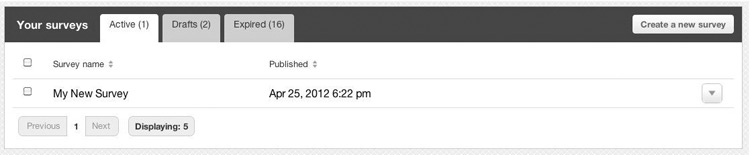
2. Confirm that you’re on the Edit tab of your survey. Now, choose how often you’d like to receive notifications from the dropdown menu: never, every time someone completes this survey, daily or weekly.
3. Add up to 3 recipients (separated by commas) — these folks will receive email notifications on the schedule you’ve identified. Then, click Done.
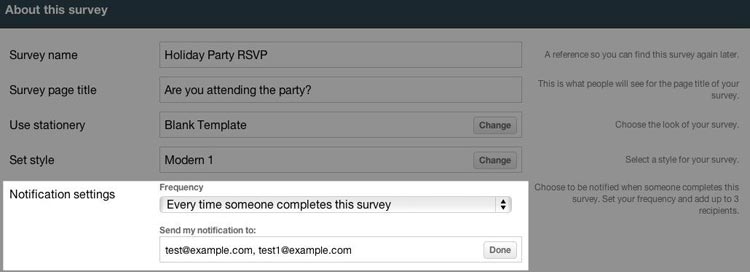
To adjust this schedule at any time, simply repeat the steps above.